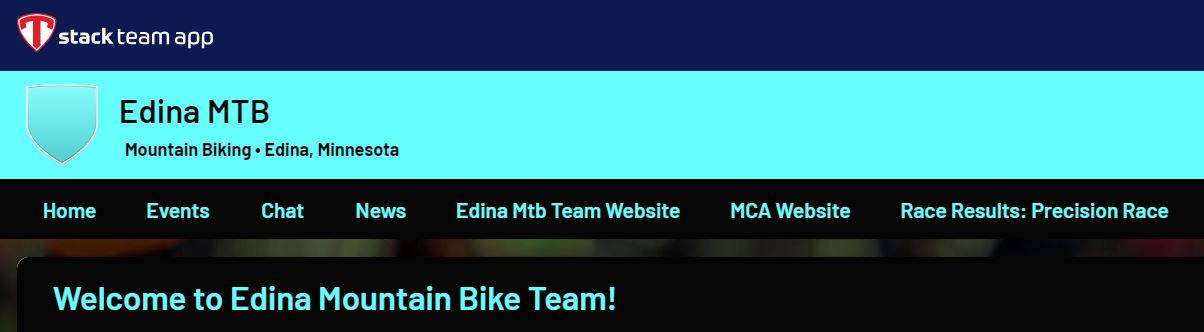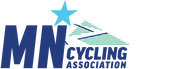2024 New Family Info Meeting. Presentation Slides:
Start of the 2024 Season Team meeting:
2023 Season
Season Video Montage: www.youtube.com/watch?v=bRe2o6OG7qE
Banquet Slides: 1._2023_year_end_celebration_presentation_final_11-7-23.pdf
Early Season Team Meeting:
Meeting Slides: all_team_meeting_edina-bsm-blake_2023_final.pptx.pdf
Meeting Recording: 2023_team_meeting_video.mp4
Race Weekend Overview Slides: 2023_race_weekend_zoom_overview_v3.docx
Stack Team App - User Tips